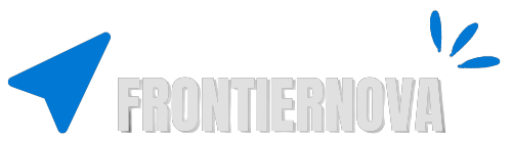Choosing the right PC monitor can be overwhelming with so many specs to consider. Discover our essential buying guide to find the perfect monitor for gaming, work, or casual use, and make an informed decision with ease.
Table of Contents
Introduction
Globally, individuals are clocking in an astounding 6.5 hours per day on average gazing at screens, highlighting the central role of displays in our lives. The impact of your PC monitor on your daily activities, from work productivity to leisure enjoyment, is immense. That’s why the decision to select the right monitor is not just about specs—it’s about your quality of life.
Enter the 2023 Essential PC Monitor Buying Guide—your personalized compass in the sea of tech specs and marketing jargon. Whether you’re a hardcore gamer in pursuit of the smoothest visuals or a dedicated professional seeking pin-sharp accuracy for design tasks, this guide aims to navigate you to your perfect match.
As we delve into the essentials, we’ll illuminate the pivotal features of monitor technology—spanning resolutions to panel types, and the dynamic realm of refresh rates to the innovative sync technologies. This guide is structured to demystify complex terms and showcase how each aspect can serve your unique purposes.
Beyond the tech, we’ll align these features with your lifestyle, ensuring that the monitor you pick not just meets but exceeds your expectations. By the end of this guide, you’ll be empowered to select a monitor that not only complements your desk but also enhances your daily interaction with the digital world.
Different Types of PC Monitors
xploring the variety of PC monitors available can be like finding your way through a technological jungle. Each type caters to different uses and personal tastes. Here’s a closer look at the diverse range of monitors to help you pinpoint the perfect choice for your desk.
LCD Monitors
Liquid Crystal Display (LCD) monitors are widely used due to their affordability and reliability. These screens are backlit by fluorescent lights and offer a clear picture for everyday use.
LED Monitors
Light Emitting Diode (LED) monitors, a more recent evolution of LCD screens, are favored for their energy efficiency and enhanced picture quality. They provide brighter displays with better contrast ratios, making them suitable for a variety of settings, from office work to movie watching.
OLED Monitors
The Organic Light Emitting Diode (OLED) monitors are at the pinnacle of screen technology, with each pixel emitting its own light. This allows for true blacks and an exceptional contrast ratio—ideal for creative professionals and high-end users.
Also Check out our Guide to the Best OLED Gaming Monitors of 2023
Gaming Monitors
Designed for the avid gamer, gaming monitors boast high refresh rates and low response times. Technologies like G-SYNC and FreeSync provide a seamless visual experience without motion blur or screen tearing.
Professional Monitors
For those in the creative industry, professional monitors offer precise color accuracy and uniformity. These screens often come with a pre-calibrated display right out of the box, making them the tool of choice for graphic designers, photographers, and video editors.
Monitors with Built-in Speakers
Monitors with built-in speakers streamline your workspace by combining audio and display. While they won’t replace a dedicated sound system, they are more than capable for conference calls, online courses, and multimedia experiences where convenience is important.
Understanding what you need will help you choose a monitor that will meet your requirements — to find some top monitors with built-in speakers that can enhance your audiovisual experience, Check out some top monitors with built-in speakers here
Types of Monitor Panels: VA, LCD, TN, and QLED
Navigating through the myriad of monitor panel types can feel like wading through a maze of acronyms and marketing terms. Understanding the differences between VA, LCD, TN, and QLED monitors is essential for making an informed choice that meets your specific needs. Here’s a clear breakdown to help decipher these common types of monitor panels.
TN (Twisted Nematic) Panels
TN panels are the old stalwarts of the monitor world. Known for their extremely fast response times and high refresh rates, they have been the go-to choice for competitive gamers for years. The downside? TN panels often suffer from poorer viewing angles and less accurate color reproduction compared to their more modern counterparts.
Pros:
- Lightning-fast response times, suitable for high-level gaming.
- High refresh rates for smooth motion clarity.
Cons:
- Limited viewing angles leading to color shifts.
- Inferior color accuracy, impacting graphic work.
LCD (Liquid Crystal Display) Panels
The term LCD is a broad category that encompasses many types of monitors, including TN, IPS, and VA panels—each with its own liquid crystal technology. However, when most refer to LCDs, they’re usually talking about IPS or VA panels, as TN is seen as a category of its own due to its distinctive features.
Pros:
- IPS panels offer superior color accuracy and consistency.
- VA panels have high contrast ratios for deep blacks and vibrant colors.
Cons:
- IPS panels can have lower refresh rates and response times.
- VA panels may exhibit ghosting in fast-paced images.
VA (Vertical Alignment) Panels
VA panels strike a balance between TN and IPS displays. They offer better color reproduction and wider viewing angles than TN panels but have slower response times. One of the strongest suits of VA panels is their contrast ratio, making blacks deeper and more profound, ideal for viewers who prioritize image depth and richness.
Pros:
- Superior contrast ratios for deep black levels.
- Better viewing angles and color reproduction than TN panels.
Cons:
- Potentially slower response times, leading to motion blur.
- Not as color-accurate as IPS panels.
QLED (Quantum Dot LED) Panels
QLED is a term popularized by Samsung, referring to LED monitors that use quantum dots to enhance brightness and color spectrum. QLED monitors are known for their vibrant colors and brightness, making them a fantastic choice for users who need a panel that performs well in bright environments or those who appreciate a display that can deliver a wide color gamut.
Pros:
- Exceptional brightness and a wide color spectrum.
- Energy-efficient with better longevity than traditional LCDs.
Cons:
- Can be more expensive than other types of panels.
- Color accuracy may be less consistent due to the wide color gamut.
Understanding Monitor Resolution
In the quest for the perfect PC monitor, resolution is a term that often pops up. It’s a critical component that affects everything from the clarity of your text to the detail in your games and videos. But what exactly does it mean, and how does it impact your viewing experience? Let’s break it down.
What Is Monitor Resolution?
Monitor resolution refers to the number of distinct pixels that can be displayed in each dimension on a display screen. It’s usually cited as width × height, with the pixels counted in thousands to denote the resolution; for example, a resolution of 1920×1080 means the width is 1,920 pixels and the height is 1,080 pixels.
Why Does Resolution Matter?
The higher the resolution, the more detailed the picture. A higher resolution provides more workspace on the screen, which is excellent for multitasking and productivity, as well as for the detail in videos and games.
Considering Your Needs
When choosing the right resolution for your monitor, consider what you’ll be using it for. For everyday use and gaming, 1080p is usually sufficient. If you’re a professional who relies on acute details or you enjoy high-resolution gaming, then 1440p or 4K may be worth the investment.
The Bottom Line
Higher resolution means more pixels, and more pixels mean more detail. But with increased detail comes the need for more powerful hardware to drive those pixels, especially for tasks like gaming. It’s also important to consider that higher resolutions on smaller screens may not always be noticeable, so finding the right balance between screen size and resolution is key.
The resolution of your monitor is an important consideration that can significantly enhance your computing experience. Whether you’re looking to improve productivity, dive into high-end gaming, or immerse yourself in movies and media, understanding monitor resolution is crucial in making the right choice for your needs.
Choosing the Right Size for Your PC Monitor
Selecting the correct monitor size is crucial for an optimal viewing experience. It influences how you interact with your content, whether it’s gaming, professional tasks, or casual internet browsing. Here’s a closer look at what to consider when determining the ideal monitor size for your needs.
Understanding Monitor Size
Monitor size is typically measured diagonally across the screen and is denoted in inches. It’s not just about how much space the monitor occupies, but also about how the size affects your interaction with the content displayed.
Small (Under 24 inches)
Ideal for limited space, these monitors are perfect for users who prefer a compact setup or are considering multiple displays to form a larger workspace.
Medium (24 to 27 inches)
These are the most common sizes for a reason. They provide a balance between ample screen real estate for multitasking and a comfortable fit for most desk spaces.
Large (28 inches and above)
Larger monitors offer an expansive canvas for an immersive gaming experience, professional graphic work, or cinematic video enjoyment. They are a good choice if you have a spacious desk and prefer a broader view.
Ultrawide Monitors
These monitors boast a 21:9 aspect ratio, providing an extensive horizontal field of view, which is a significant advantage for immersive experiences and productivity.
Key Considerations
- Desk Space: Match your monitor size to the dimensions of your workspace.
- Viewing Distance: Maintain a comfortable viewing distance, generally an arm’s length, to reduce eye strain.
- Usage: Your primary activities on the monitor should guide your choice—larger sizes are typically better for an immersive experience, while modest sizes can be adequate for general computing tasks.
- Resolution: Larger monitors benefit from higher resolutions to ensure image clarity is not compromised.
Refresh Rates Explained: Enhancing Your Visual Experience with PC Monitors
Watch the embedded video below, courtesy of WASD.ro, for a great example of different refresh rates in action.
When it comes to PC monitors, refresh rate is a term often mentioned but not always fully understood. It’s a crucial feature that can significantly impact your viewing experience. Here’s an insightful explanation to help you comprehend what refresh rates are and how they matter.
What is a Refresh Rate?
The refresh rate of a monitor refers to the number of times per second the display can draw a new image. Measured in hertz (Hz), higher numbers indicate the ability to handle motion more smoothly, which is particularly important in fast-paced environments like gaming or action-packed movies.
Standard Refresh Rates
- 60Hz: This is the standard refresh rate for most monitors and is sufficient for typical office work and browsing.
- 75Hz: A slight step up from the standard that offers a smoother scrolling and navigation experience.
- 120Hz/144Hz: Popular among gamers, these rates provide a much more fluid and responsive gameplay experience.
- 240Hz and above: Ultra-high refresh rates for a premium, competitive gaming experience where every millisecond counts.
Why Does It Matter?
A higher refresh rate can be a game-changer in how content is experienced on a monitor. For gamers, it means the difference between a seamless victory and a stuttering defeat. For video enthusiasts, it translates to smoother, more lifelike action scenes.
Considerations Beyond the Number
While higher refresh rate can be beneficial, it’s essential to balance refresh rate with other monitor specs:
- Graphic Card Compatibility: Ensure your graphics card can output at the higher refresh rate to make the most of your monitor’s capabilities.
- Resolution: Higher resolutions may mean lower maximum refresh rates. Decide what’s more critical for your use—resolution or fluid motion.
- Panel Type: Different panel types can have varying maximum refresh rates. TN panels often offer the highest, while IPS and VA may cap at lower refresh rates.
Advanced Technologies: G-SYNC and FreeSync
When buying monitors you often see NVIDIA’s G-SYNC and AMD’s FreeSync, These advanced features are engineered to combat screen tearing and stuttering, but how do they work, and which one should you consider? Let’s delve into the details.
Understanding Screen Tearing and Stuttering
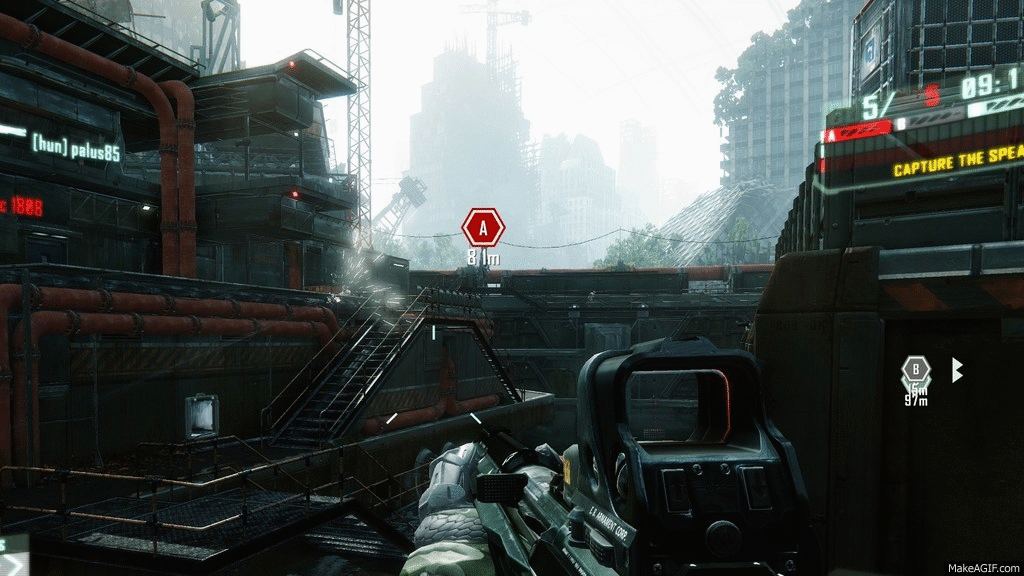
Before appreciating the benefits of G-SYNC and FreeSync, it’s important to understand the problems they solve. Screen tearing occurs when your monitor displays parts of multiple frames at once, while stuttering happens when frames are displayed unevenly. Both can disrupt the immersion and smoothness of your visual experience, especially during gaming or high-motion video playback.
NVIDIA G-SYNC
- How It Works: G-SYNC technology includes a proprietary chip within the monitor to synchronize the display’s refresh rate with the output of a compatible NVIDIA graphics card.
- Benefits: It offers a premium, stutter-free, and tear-free gaming experience.
- Consideration: Monitors with G-SYNC typically come at a higher price point due to the required hardware.
AMD FreeSync
- How It Works: FreeSync uses the Adaptive Sync standard built into the DisplayPort specification, allowing the monitor to dynamically match its refresh rate to the frame rate of an AMD graphics card.
- Benefits: Like G-SYNC, FreeSync aims to eliminate screen tearing and stuttering, but it does so without additional hardware, often making it a more cost-effective solution.
- Consideration: The performance of FreeSync can vary more than G-SYNC due to the lack of proprietary hardware.
G-SYNC vs. FreeSync: Which to Choose?
The choice between G-SYNC and FreeSync often boils down to your existing hardware and budget. If you have an NVIDIA graphics card and the budget for a higher-end monitor, G-SYNC is an excellent choice. On the other hand, if you prefer AMD GPUs or have a tighter budget, FreeSync monitors can provide a similarly smooth experience at a more accessible price point.
Price vs. Performance Considerations in PC Monitors
When it comes to choosing a PC monitor, balancing cost against features and performance is a tightrope walk. Striking the right balance between price and performance is critical, especially when budget constraints come into play. Here’s how to weigh your options and make a decision that won’t leave you with buyer’s remorse.
Setting Your Budget
Casual Use: Comfort and Clarity
For casual or everyday use, such as web browsing, streaming, and office applications, the focus should be on comfort and display clarity.
- Resolution: Full HD (1920×1080) is typically sufficient for casual use. It provides clear visuals for reading text and enjoying media without straining your eyes.
- Size: A screen size ranging from 21 to 27 inches is ideal for everyday tasks. It offers ample viewing space without overwhelming your desk.
- Panel Type: IPS panels are recommended for their wide viewing angles and good color reproduction, which make for a comfortable viewing experience during prolonged use.
Gaming: Speed and Immersion
For gaming, performance specs become much more critical. Here’s what gamers should prioritize:
- Refresh Rate: A monitor with at least a 144Hz refresh rate is advisable for smooth gameplay. Higher rates can provide an edge in fast-paced games.
- Response Time: A lower response time, such as 1ms, helps eliminate motion blur and ghosting, providing a crisp gaming experience.
- Resolution and Size: Depending on your GPU capability, a resolution of 1080p to 1440p is optimal. Gamers might prefer larger screens (27 inches and above) for an immersive experience, but make sure it matches your desk space.
- Adaptive Sync: Technologies like NVIDIA’s G-SYNC or AMD’s FreeSync are important for reducing screen tearing and stuttering in games.
Future-Proofing Your Investment
Investing in technology slightly above your current needs can pay off in the long term. A monitor that exceeds your requirements might offer a better value over time, reducing the need for an upgrade as soon and saving money in the long run.
Making the Decision
Ultimately, the right monitor for you comes down to a balance of cost versus usability. It’s not just about finding the cheapest option or the one with the most features; it’s about finding the monitor that offers the performance you need at a price that makes sense for you.
In conclusion, price versus performance in PC monitors isn’t a simple equation. It’s a personal decision that weighs the immediate cost against future needs and potential satisfaction. By considering these factors, you can make an informed choice that offers both performance and value, tailored to your specific situation.
Conclusion: Your Guide to Choosing the Right PC Monitor
It’s easy to get lost in a sea of specs and features. However, with the insights from this guide, you’re now equipped to make a well-informed decision that balances your needs with your budget.
Whether you’re a competitive gamer seeking the edge in responsiveness, a creative professional who needs impeccable color accuracy, or a casual user looking for reliability and comfort, there’s a monitor out there that’s the right fit for you.
Remember, the best PC monitor is not just about the highest resolution or the fastest refresh rate; it’s about what enhances your computing experience and meets the demands of your digital lifestyle. Consider the environment you’ll be using it in, the tasks you’ll be taking on, and how the monitor’s performance will benefit those situations.
Invest wisely, and your chosen monitor could serve as a gateway to productivity, entertainment, and the countless possibilities the digital world has to offer.
So, take a moment to review your priorities, match them with the right specs, and you’ll find the PC monitor that not only meets your expectations but exceeds them, providing value for years to come.
FAQs
What’s the difference between G-SYNC and FreeSync?
G-SYNC, developed by NVIDIA, and FreeSync, developed by AMD, are technologies designed to eliminate screen tearing and stuttering by synchronizing the monitor’s refresh rate with the output of the graphics card. G-SYNC is proprietary and typically comes at a premium, while FreeSync is based on the Adaptive-Sync standard and is generally more affordable.
Is a higher refresh rate better for PC monitors?
A higher refresh rate results in smoother motion and is particularly important in fast-paced scenarios like competitive gaming. While 60Hz is standard, gaming monitors often offer 144Hz or even 240Hz for fluid gameplay.
How important is color accuracy in a monitor?
Color accuracy is crucial for professionals in photography, video editing, and design work. Monitors that cover a wide color gamut and offer calibration tools can ensure that colors are reproduced faithfully.
How does the panel type affect a monitor’s performance?
TN panels have fast response times, IPS panels offer better color reproduction and viewing angles, VA panels have higher contrast ratios, and QLED panels provide brighter images with a wider color spectrum.
Will any PC monitor work with my computer?
Most modern monitors will work with any computer, but it’s essential to check the connectivity options (like HDMI, DisplayPort, USB-C) to ensure compatibility with your PC’s graphics card or ports.
How do I choose between a curved and a flat monitor?
Curved monitors can provide an immersive viewing experience and reduce eye strain. Flat monitors are the standard and suit most scenarios. The choice depends on personal preference and intended use.